Is your slow laptop taking forever to start, load programs, or even respond to simple tasks? A sluggish laptop can be frustrating, but the good news is: you don’t always need to buy a new one. In this post, we will walk you through practical, effective steps to speed up your slow. Follow those steps, and there will be no more space for slow laptops.

Why Your Laptop Might Be Slow
Too many startup programs make your laptop run slowly
Insufficient RAM or disk space
Background processes and unnecessary apps
Malware or viruses impact on laptops slow down
Outdated operating systems or drivers
Table of Contents
STEP 1: Disable Unnecessary Startup Programs
When you turn on your laptop, some programs automatically start running in the background—even if you’re not using them. These are called startup programs. For example, imagine trying to start your day while ten people are all talking to you at once and handing you tasks—that’s what your laptop goes through when too many programs launch at startup. It has to use memory (RAM) and power (CPU) to open all of them, which slows everything down. There are 2 easy methods to disable those unnecessary startup programs;
Method 1: Using Task Manager
- Open the Task Manager > Press CTRL+SHIFT+ESC to open Task Manager directly. Alternatively, right-click on the Taskbar and select Task Manager.
- Navigate to the Startup Tab: In Task Manager, click on the Startup tab to view a list of programs that run at startup.
- Disable Unnecessary Programs: Right-click on any program you don’t need at startup and select Disable.
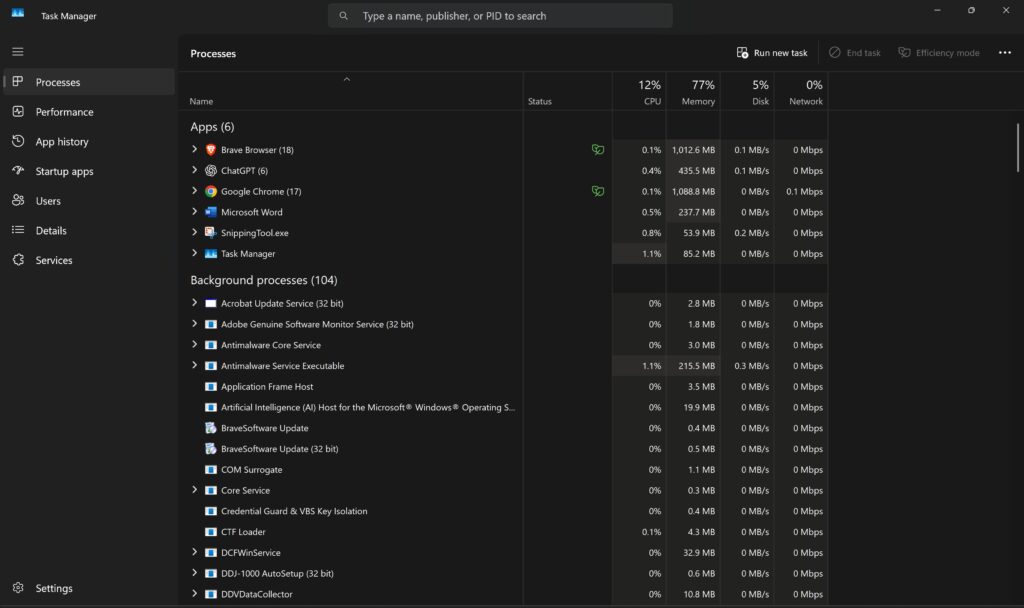
Method 2: Using Windows Settings
- Open Settings: Press WINDOW+I to open the Settings window.
- Navigate to Startup Settings: Click on Apps in the sidebar, Then select Startup.
- Toggle Off Unwanted Programs: You’ll see a list of programs with toggle switches. Turn off the toggle for any program you don’t want to run at startup.
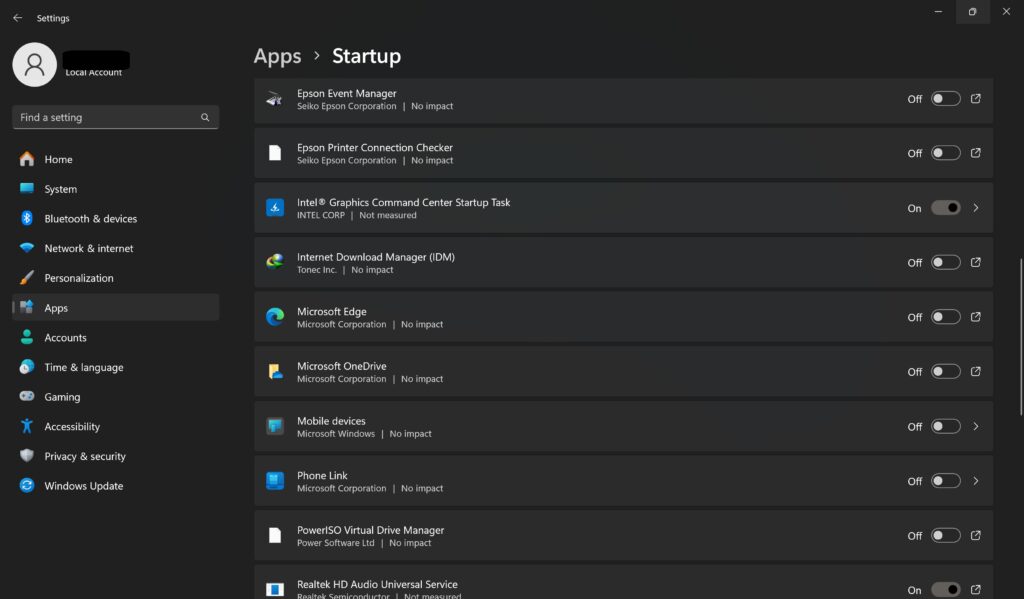
STEP 2: Uninstall Unused Applications
Every app on your laptop uses some amount of storage space. But many apps also quietly run background processes—even when you’re not using them. These background tasks can slow down your system, especially if you have lots of apps installed that you never use.
Think of it like this: Imagine your laptop is a backpack. The more stuff you cram in—books, snacks, cables—the heavier it gets, and the slower you move. Uninstalling apps is like removing junk you never use from your backpack, making it lighter and easier to carry.
Using Control Panel (Works on all Windows versions)
- Click the Start menu (bottom-left corner of your screen).
- Type “Control Panel” and click on it when it appears.
- Click “Programs” or “Programs and Features”.
- Click “Uninstall a program”.
- You’ll see a list of all installed programs.
- Click on a program you don’t use, then click Uninstall at the top of the list.
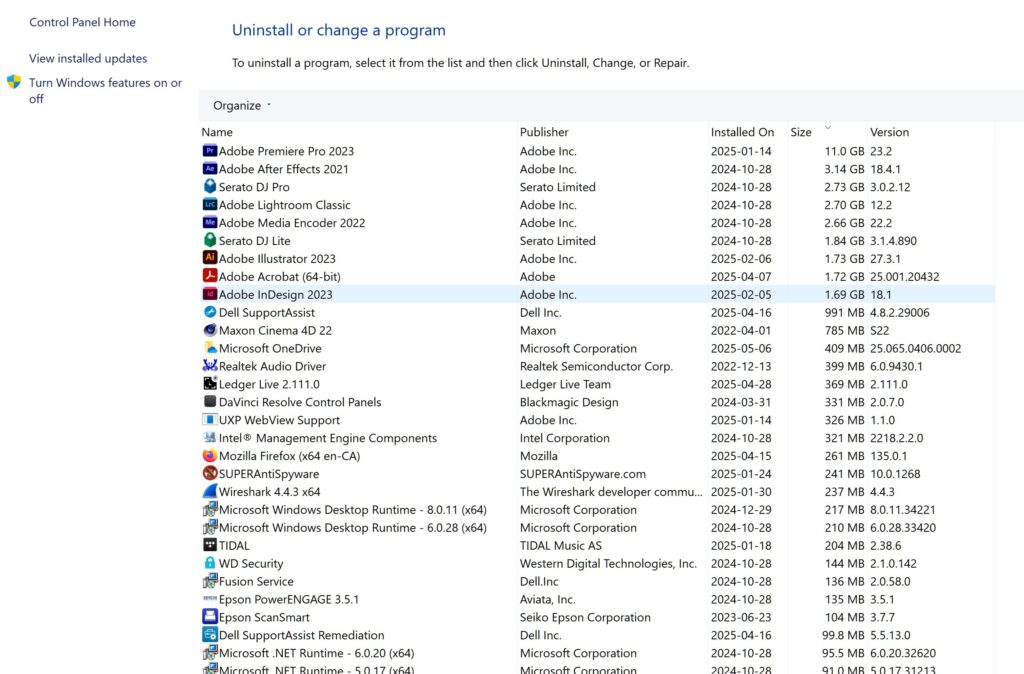
STEP 3: Clear Out Temporary Files
emporary files are created by your system and apps to help things run smoothly—like saving progress, caching data, or logging activity. Over time, these files pile up and take up a lot of space on your hard drive.
Even though they’re called “temporary,” they often don’t delete themselves. The more they accumulate, the slower your laptop becomes, especially if your storage is nearly full.
Method 1: Use Disk Cleanup Tool
- Open Disk Cleanup
Press WINDOW + S and type Disk Cleanup
Click on the Disk Cleanup app when it appears. - Choose the Drive
Select your main drive (usually C:) and click OK. - Scan for Files
- Disk Cleanup will scan your system—it takes a few seconds.
- Select What to Delete, Click OK, then confirm by clicking Delete Files.
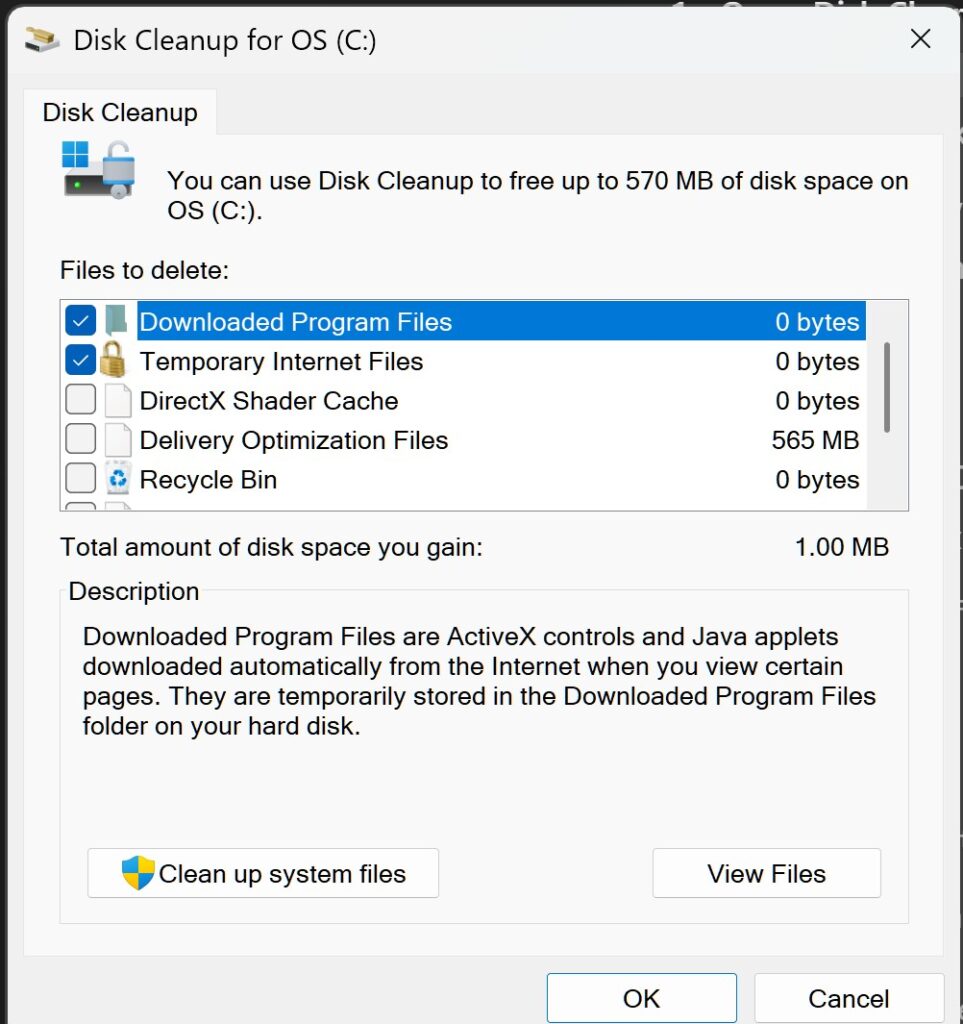
Tip:
Repeat this process every few weeks to keep your laptop running smoothly.
STEP 4: Upgrade Your Hardware
Most older laptops come with an HDD (Hard Disk Drive)—a mechanical drive with moving parts (like a spinning disk and a read/write arm). It works kind of like a record player.
An SSD (Solid-State Drive), On the other hand, has no moving parts. It uses flash memory (like a USB stick) to store data, making it much faster, quieter, and more durable. It will make a huge impact on your old laptop (slow laptop) to make it faster.
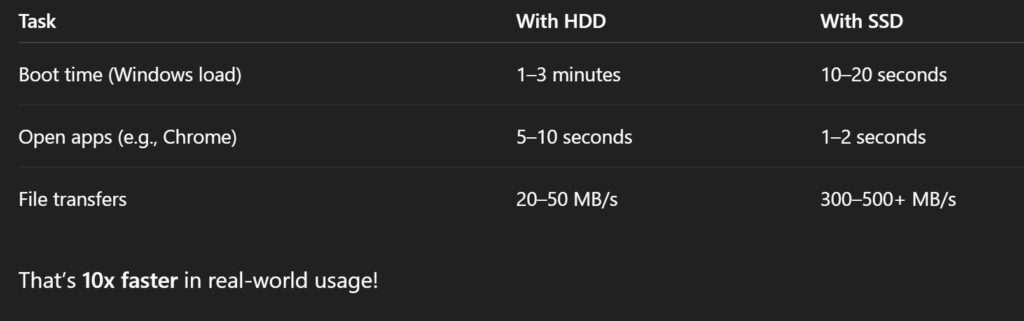
Let’s say you have a 5-year-old laptop. It turns on slowly, freezes while opening apps, and constantly makes clicking noises (that’s the HDD working).
You decide to:
- Replace the old HDD with a 256GB SSD
- Reinstall Windows or clone your old drive
Result:
- Your laptop boots in under 20 seconds
- Programs like Chrome, Word, or Photoshop launch almost instantly
- Everything feels brand new—even though the laptop is old!
If you would like to get more information about HHD VS SSD, I would recommend get the latest information right here https://www.pcmag.com/comparisons/ssd-vs-hdd-whats-the-difference
Step 5: Scan for Malware and Viruses
Malware (malicious software) and viruses can secretly run in the background of your computer, eating up memory and processing power. Some even track your activity or show annoying ads.
Even if your laptop isn’t showing obvious signs of infection, it might still be running slower because of hidden threats.
METHOD 1: Windows Security (Defender)
I share the best tools to protect your laptop and help to never slow down because of those malicious impacts, and the first tool is built-in option for your Windows laptop.
Windows Security (Defender):
Go to Start > Settings > Update & Security > Windows Security > Virus & threat protection, then click Quick scan or Full scan.
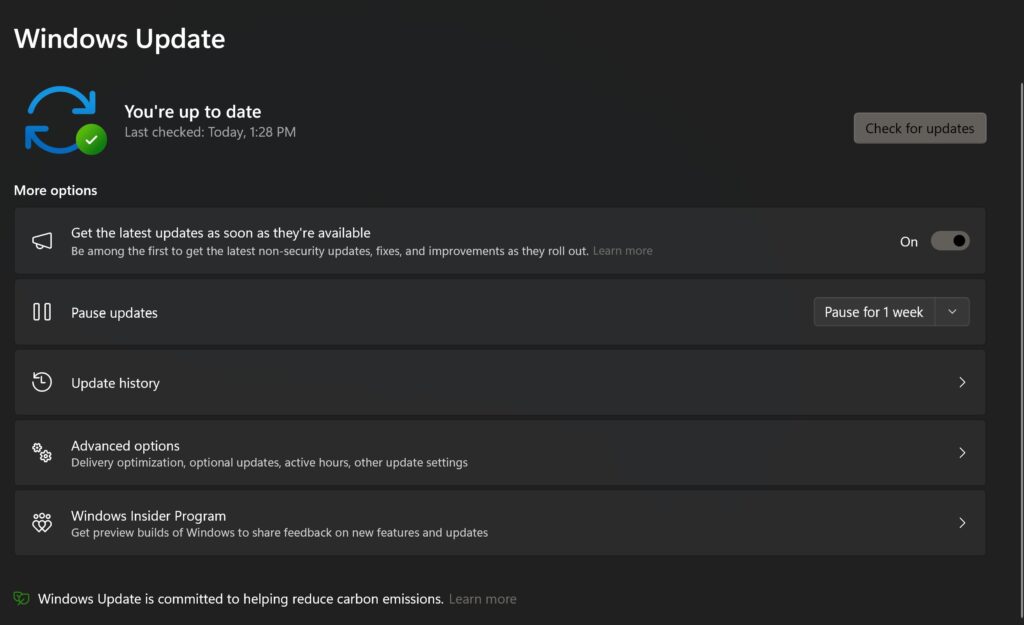
METHOD 2: Malwarebytes Antivirus (Highly Recommended)
It works great alongside your regular antivirus, especially Windows Defender, giving your laptop an extra layer of protection. Malware and unwanted programs often slow down your laptop by running silently in the background. Malwarebytes finds and removes them—even the ones traditional antivirus programs miss.
Always make sure you access the official pages https://www.malwarebytes.com/
Personnel Experience
I noticed my laptop was getting slower and occasionally opening programs on its own. I ran Malwarebytes, and it found some unwanted software running in the background. After removing them, my laptop felt much faster and more stable.
Conclusion
A slow laptop doesn’t always mean it’s time for a new one. Often, a few simple fixes—like disabling startup programs, uninstalling unused apps, clearing temporary files, scanning for malware, or upgrading to an SSD—can bring your device back to life. These steps not only improve performance but also make your laptop feel faster, cleaner, and more reliable.
Try applying one or two changes today, and you’ll likely notice a big difference. And remember: regular maintenance keeps your laptop running smoother for longer.
For more latest information about tech world visit: www.think4tech.com.
Proudly powered by WordPress
